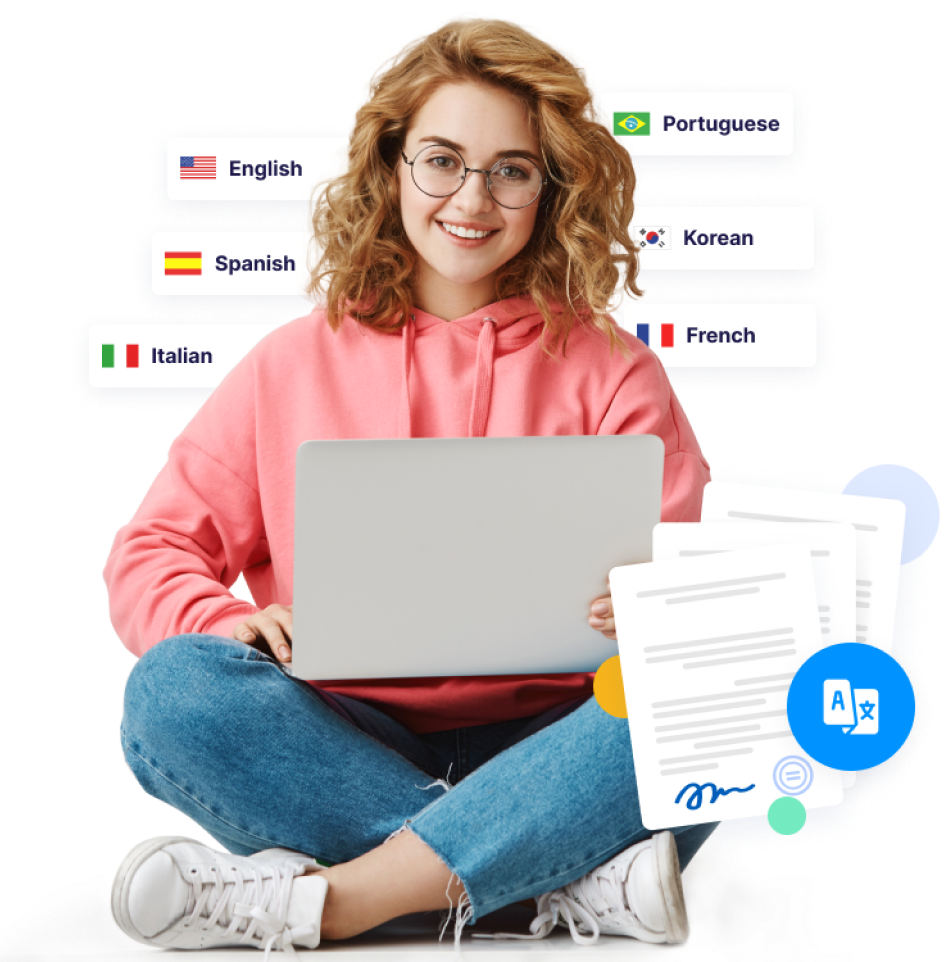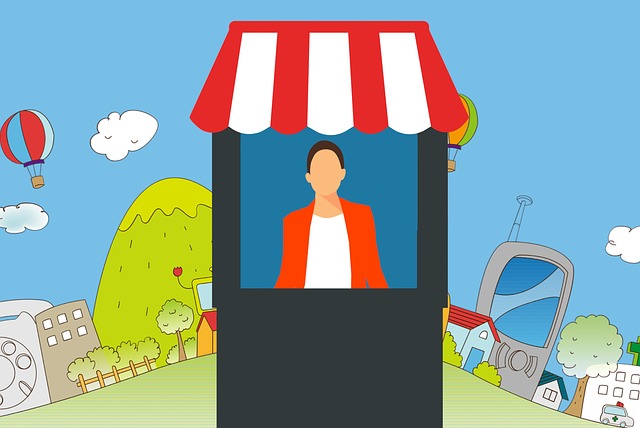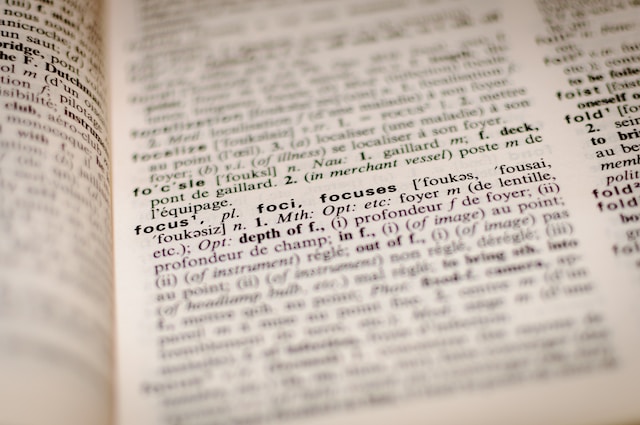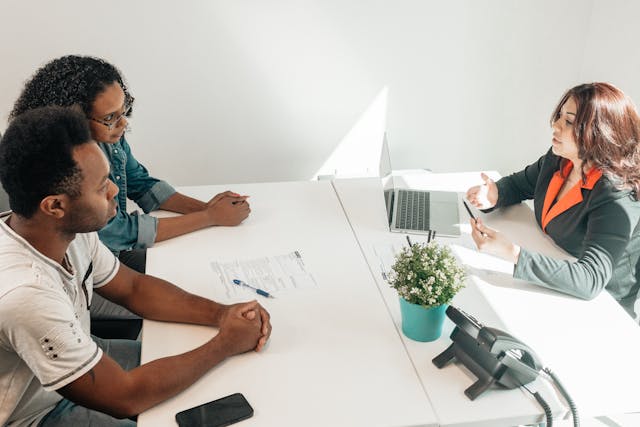Rapid Translate Team
Sometimes, you may want to use your phone’s short message service app. It’s an ideal way to send messages. But if the recipient doesn’t understand the language of your text, there could be a problem. Hence, it’s necessary to know how to translate text messages.
Text message translation saves the recipient from the stress of finding an interpreter. So, if you translate your text messages as you type, communication will be faster and easier. Many mobile apps and built-in features offer automatic translations, but for formal or business-related conversations, professional translation services ensure accuracy and cultural sensitivity.
But do you need a translator for this, or is there a way to translate text messages automatically? Let’s find out.
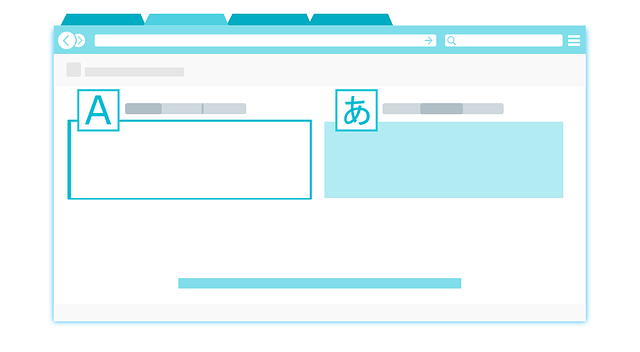
Table of Contents
What Is an SMS Language Translator?
An SMS language translator is any app or tool that can convert short messages from one language to another. Imagine you have a pen pal whose primary mode of communication is Spanish, but your Spanish isn’t so good. Trying to talk to that friend over text would be chaotic because you both are fluent in different languages.
While you can hire an interpreter to facilitate communication, it isn’t cost-effective. Luckily, computer automation makes everything easier, including translation. So rather than sulk, all you need to do is get an SMS language translator. It may be an online tool with a website or a downloadable app. There are several options to select from.
You can type your message in French and send it in Mandarin, English, or whatever language the recipient understands. You can also recommend that they use the same tool to send their response.
DeepL is one such reliable SMS translator. Its AI-powered algorithm enables accurate translations from source to target language, making it great for conversations. Though not all languages are available on DeepL, there’s a diverse selection, including Chinese, Czech, Bulgarian, German, Japanese, and Arabic.
Interestingly, it’s an online tool that doubles as an app with different versions built for different devices. However, you can’t integrate the app to function in sync with the SMS app on your mobile device.
That means you’ll have to keep copying, converting, and pasting. But it’s not as stressful as it sounds. You can complete the process and exchange stories and ideas over text within a few minutes.
How To Translate Text Messages on Android Phones
If you want to send an urgent message, copying and pasting may take time. What do you do in such a situation? Many have asked if there is a faster way to translate text messages on Android phones.
Luckily, the answer is yes: there is. Google Translate is the key to getting instant translations on your Android messaging application. Though many people have heard about Google Translate, only a few know how to use it effectively.
So, if you’re ready to learn how to use Google’s text translation tool properly, follow the seven steps below:
- Unlock your smartphone and go to your Google Play store.
- Use the search feature to find the Google Translate app, then download and install it.
- Once the installation is complete, launch the app and select the menu icon.
- Navigate to the settings tab and choose the tap to translate option. Slide the toggle to enable this setting.
- After enabling it, tap to translate, select your preferred languages, and open your SMS app.
- A blue Google Translate icon will appear when you type and highlight your text. Tap the icon to get the translation of your text.
- Input the recipient’s number and send your SMS.
If you want a multipurpose translator that works with other mobile applications besides SMS, try TransKey. It’s a chat translation keyboard extension useful for texting and chatting. The tool is compatible with several social platforms, including Facebook Messenger and WhatsApp.
However, note that no translation tool guarantees a hundred percent accuracy. So, it’s best not to use these tools for official or legal translations. Instead, stick to informal conversations when using such tools.

How To Translate a Text Message on iPhone
A high percentage of smartphone users own iPhones. Because of this, there must be sufficient information and guidance on translating with an iPhone. So, let’s learn how to translate a text message on iPhone.
Using the Built-in Translate App
Interestingly, iPhones have an in-built translator, which distinguishes them. So, you don’t need to download a third-party app to translate text with your iPhone. However, many people don’t know this, and some who do can’t use the feature.
Therefore, many confused owners have repeatedly asked how to translate a text message on an iPhone. If you’re one of them, it’s your lucky day because we’re here to tell you how.
The translate app on iPhones can convert written and verbal conversations into any language that the app supports. With this built-in app, internet connectivity isn’t a requirement, as you can download optional languages and translate offline.
To begin using the Translate app, locate and open it from your App Library. Select the source and target languages from their respective drop-down menus. Proceed to type and enter your text, and the translation will appear below. You can also tap the microphone icon for a speech-to-text translation.
You can then play, copy, and send the translation via text. You can also use your camera to scan texts before copying and pasting the results to whoever you’re chatting with. So, the translate app is a handy tool you can always rely on.
Using the Translate Function in the Message App
Aside from using the translate app, there’s an even better alternative. This method entails translating text from the messaging app. With this, you don’t need to copy and paste.
So, below are eight steps to explain how to translate text from the SMS app on your iPhone:
- Unlock your iPhone and open your message app.
- Click on a particular conversation or select the compose text button to start a new conversation.
- At the bottom of the page, click on the text field to type.
- Alternatively, you can write a message using the microphone speech to text feature.
- Highlight the entire text or the portion of the text you want to translate.
- From the horizontal mini menu that appears, select translate.
- A menu will pop up with options, including changing the translation language.
- You can now replace your original text with the translation and send the message.
So, assuming you perform an English-to-Czech translation before sending your text, the recipient may reply in Czech. Don’t worry if this happens. You can easily use the translate function to get the English rendition of the reply. To do this, tap and hold the reply till a pop-up box appears.
From the options within, select translate and choose your preferred language, in this case, English. This action will automatically convert the text so you can get interpretations of foreign languages while texting. Interestingly, this is an excellent way to build your language skills passively.

Is There a Texting App That Automatically Translates Messages?
Yes, there is a texting app that automatically translates messages. In fact, several such apps are available. One that we previously mentioned is TransKey, a keyboard extension.
However, besides TransKey, several other apps include Hi Translate, Microsoft Translator, and Translate Me. The latter is a subscription-based application. Subscribing unlocks several features that make the process easier.
But even if you install a free text translation app, you’ll still get a good result. However, translation tools are prone to misinterpreting text sometimes and even providing wrong meanings. So, relying solely on them for formal conversations is not advisable.
So, despite knowing how to translate text messages, consider hiring a professional translator for professional or formal translation services. If you can’t find one or don’t know which to pick, our agency can help you.
Rapid Translate is a professional translation agency with years of experience and expertise. We have specialized translators available in over 60 language pairs to render all documents expertly.
So, contact us for your paperwork. Let’s help you overcome linguistic differences, secure that contract, gain admission, or relocate abroad. Order your translation now and enjoy the power of borderless communication!